[Python][tkinter] Build tkinter GUI 使用tkinter建立圖形視窗
This example shows how to build a GUI by using tkinter.
1. Import tkinter
2. build a window named "win".
3. window format 1: title()
4. window format 2: geometry() determine size and initial position(x,y)
5. window format 3: maxsize() set max size of a window
6. Build Button component and give a string to text
7. Use pack to arrange Button on left side
8. Build Label component and give a string to text
9. Use pack to arrange Build Label on right side
10. use mainloop() to keep window running for monitoring and handling events
這個範例介紹如何使用tkinter建立圖形視窗。
We will share more tutorial videos with people who want to learn LabVIEW and Python welcome to subscribe this channel. 未來會陸續更新影片,讓想學習LabVIEW和Python的朋友可以看影片學習,歡迎訂閱此頻道。 其他網址/related websites: https://labview-tech.blogspot.com/ https://fishark.pixnet.net/blog email: jacklee3633@gmail.com Line: lvnet
#1. 引入tkinter
#2. 建立一個名為win的新視窗
#3. 視窗格式: 標題 Title()
#4. 視窗格式: 設定視窗啟動時的大小與位置 geometry("寬x長+x位移+y位移")
#5. 視窗格式: 設定視窗最大尺寸 maxsize(int長,int寬)
#6. 建立Button元件,按鍵文字 Text = ""
#7. Button元件布局 pack(side='left') 靠左
#8. 建立Label元件,按鍵文字 Text = ""
#9. Label元件布局 pack(side='right') 靠右
#10. mainloop()在使用者關閉視窗之前持續偵測視窗並處理事件
import tkinter as tk
win = tk.Tk()
win.title("tkinter test")
win.geometry("400x400+200+200")
win.maxsize(600,600)
btn = tk.Button(win, text = "Click")
btn.pack(side='left')
lbl = tk.Label(win, text = "Hello World !")
lbl.pack(side='right')
win.mainloop()
We will share more tutorial videos with people who want to learn LabVIEW and Python welcome to subscribe this channel. 未來會陸續更新影片,讓想學習LabVIEW和Python的朋友可以看影片學習,歡迎訂閱此頻道。 其他網址/related websites: https://labview-tech.blogspot.com/ https://fishark.pixnet.net/blog email: jacklee3633@gmail.com Line: lvnet
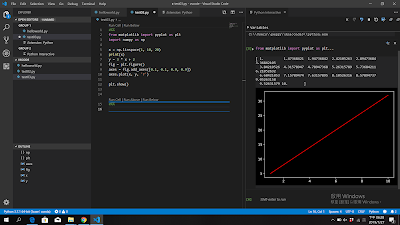

留言