[AI2][Arduino][ESP32] Classic Bluetooth connection between ESP32 and AI2 App/傳統藍芽傳輸使用ESP32與AI2
This example demonstrates how to use the classic Bluetooth of ESP32 to read and write data from App created by App Inventor 2.
這個範例說明如何使用經典的藍芽連線方式,在ESP32開發版與App Inventor 2開發出來的 App間進行資料的讀寫。
1. Upload SerialToSerialBT code to ESP32 DevKitc_V4
2. Input string to the serial port monitor to transmit data to App.
3. Input a string to the Write Textbox and tap the Write Button in the App to send data to ESP32 board.
1. 上傳SerialToSerialBT.ino程式碼到ESP32 DevKitc_V4開發版
2. 在Arduino串列埠監控視窗輸入文字,傳送到App中。
3. 在App的 寫入文字方塊中輸入文字,按下寫入的按鈕,將資料傳輸到ESP32開發版上。
In the next video, I will demonstrate how to implement the classic bluetooth app by using App Inventor 2.
下一個影片,我們將展示如何使用App Inventor 2寫一個經典藍芽傳輸的App。
1. Start new project to create designer and blocks windows
開啟新專案建立designer與block視窗
2. Place ListPicker for displaying address and name of bluetooth and Label for showing the result of connection
放置ListPicker顯示藍芽的地址以及名稱,放置Label顯示藍芽連線的結果。
3. Place buttons and texboxes for reading and writing texts
放置讀與寫的按鈕以及文字區塊
4. Place a button for bluetooth disconnection
放置解除連線的按鈕
5. Pace bluetoothclient component
放置bluetoothclient元件
6. Use listpicker for the selection bluetooth device
使用ListPicker來選擇藍芽裝置
7. Connect the selected bluetooth device and set text and color of the connection label
與被選擇的裝置連線,並設定Connection Label的文字與顏色
8. Disonnect the selected bluetooth device and set text and color of the connection label
與被選擇的裝置解除連線,並設定Connection Label的文字與顏色
9. Write text to the selected bluetooth device
寫入文字到被選擇的藍芽裝置上
10. Recieve/read text from the selected bluetooth device
從被選擇的藍壓裝置收到/讀取文字
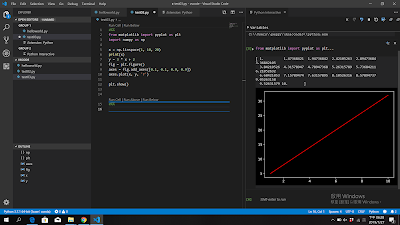

留言